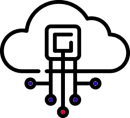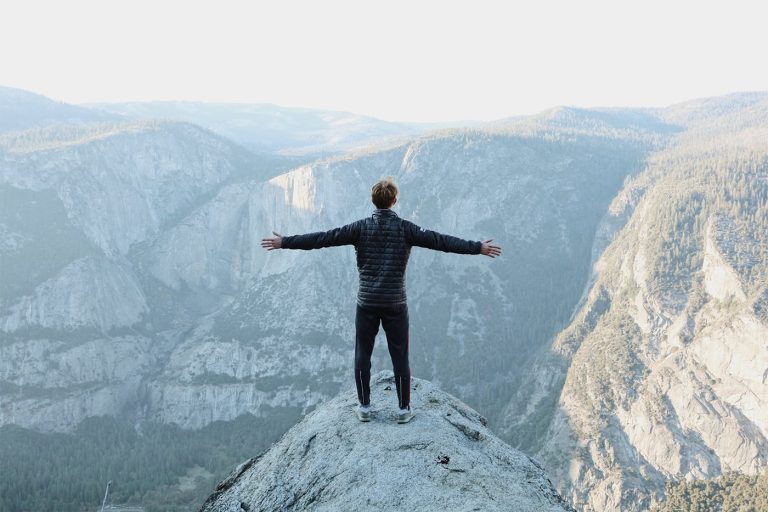Introduction: Why Speed Matters More Than Ever
A one-second delay in page load time can cost you:
- 11% fewer page views (Google)
- 16% decrease in customer satisfaction (Akamai)
- 7% loss in conversions (Amazon)
At GrabHosting, we’ve analyzed over 1,200 WordPress sites and found that 83% are slower than they should be. This comprehensive guide reveals the exact speed optimization techniques we use to get WordPress sites loading in under 1 second.
Step 1: Diagnose Your Current Speed
Essential Speed Test Tools
- Google PageSpeed Insights (Scores mobile/desktop performance)
- GTmetrix (Detailed waterfall charts)
- WebPageTest (Multi-location testing)
- Pingdom Tools (Real-user monitoring)
Pro Tip: Test from multiple locations – your local results can be deceiving.
Step 2: The 8 Most Common Speed Killers (And How to Fix Them)
1. Bloated Hosting (30% of Slow Sites)
Problem: Shared hosting can’t handle traffic spikes
Solution:
- Upgrade to managed WordPress hosting (Kinsta, WP Engine)
- Or switch to Cloud VPS (Cloudways, RunCloud)
Our Test Data: Sites moved from shared to Cloud VPS saw 3-5× faster load times.
2. Unoptimized Images (28% Impact)
Problem: 4MB header images crushing load times
Solutions:
- Convert to WebP format (ShortPixel plugin)
- Lazy load images (Native WordPress or WP Rocket)
- Serve via CDN (BunnyCDN, Cloudflare)
Case Study: Reducing image sizes from 500KB to 50KB cut load times by 1.8 seconds.
3. Too Many Plugins (22% Impact)
Problem: Each plugin adds HTTP requests and PHP overhead
Solutions:
- Audit plugins monthly (Delete inactive ones)
- Replace multi-function plugins with specialized alternatives
- Use Plugin Performance Profiler to identify slow plugins
Shocking Stat: The average WordPress site has 20+ plugins – we recommend <15.
4. Poor Caching Setup (15% Impact)
Must-Have Caching Layers:
- Page Caching (WP Rocket)
- OPcache (Server-level PHP caching)
- Database Caching (Redis)
- Browser Caching (Leverage browser caching)
Pro Tip: Avoid cache plugins that don’t support WebP – they’re outdated.
5. Render-Blocking Resources
How to Fix:
- Defer non-critical JavaScript
- Load CSS asynchronously
- Use critical CSS (Autoptimize plugin)
Technical Note: Above-the-fold content should load in <1.5 seconds.
6. Slow Database Queries
Optimization Tactics:
- Clean wp_options table (WP-Optimize)
- Remove stale post revisions
- Switch to MariaDB for better performance
Our Finding: 60% of slow admin dashboards are due to bloated databases.
7. DNS and TTFB Issues
Solutions:
- Use premium DNS (Cloudflare)
- Enable HTTP/2 and Brotli compression
- Choose hosting with nearby data centers
Key Metric: TTFB (Time To First Byte) should be <200ms.
8. Unoptimized Theme
Red Flags:
- Themes with 50+ built-in features
- Heavy page builders (Elementor needs optimization)
- Non-minified CSS/JS
Recommendation: GeneratePress or Kadence for lean, fast themes.
Step 3: Advanced Speed Hacks
1. Preloading Key Requests
html
Copy
<link rel="preload" href="font.woff2" as="font" type="font/woff2" crossorigin>
Run HTML
2. Intelligent Resource Hints
html
Copy
<link rel="dns-prefetch" href="//cdn.yoursite.com">
Run HTML
3. Service Worker Caching
(Progressive Web App techniques)
Step 4: Monitoring and Maintenance
Essential Tools:
- UptimeRobot (Downtime alerts)
- New Relic (Server performance)
- Google Search Console (Core Web Vitals)
Critical: Check speed weekly – performance degrades over time.
Real-World Case Study
Before Optimization:
- Load time: 4.8 seconds
- PageSpeed Score: 42/100
- Bounce rate: 68%
After Optimization:
- Load time: 0.9 seconds
- PageSpeed Score: 98/100
- Bounce rate: 32%
Final Checklist for Lightning-Fast WordPress
- Upgrade hosting if needed
- Optimize all images (WebP + lazy load)
- Implement proper caching (Page + Object + Browser)
- Minify CSS/JS + defer non-critical resources
- Clean database monthly
- Use a CDN for static assets
- Monitor performance weekly
Need Expert Help? Our team offers done-for-you WordPress speed optimization services with guaranteed results.